1. Settings
2. Where can I get Microsoft HuiHui voice?
3. How to install the Chinese Language pack for Windows 10?
4. How to install the Chinese Language pack for Windows 8?
5. How to install the "Microsoft Lili" voice for Windows 7?
Text to Speech
Table of contents
1. Settings
Smart Chinese Reader is an innovative Chinese learning program.
It can pronounce a whole Chinese sentence naturally.
And even better, voice customization is allowed.
To do this, click the gear icon at the top right corner of the window, and a menu pops up.
Then select the Settings item from the menu to open the Settings dialog.
(Click to view large images)
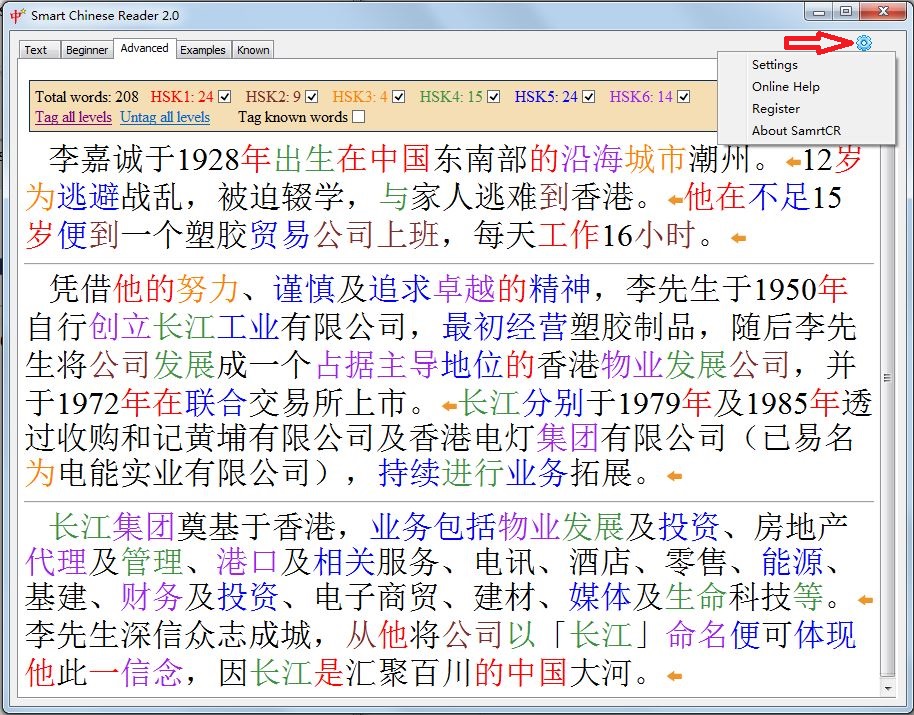
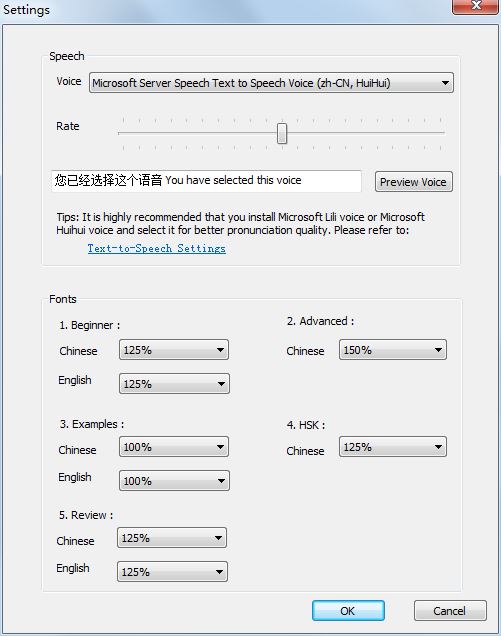
In the Speech section, you can see these settings:
top
(Click to view large images)
In the Speech section, you can see these settings:
-
Voice: You can make Smart Chinese Reader pronounce Chinese words and sentences in different voices.
The Microsoft Simplified Chinese voice comes with Smart Chinese Reader.
Your Windows may have high-quality Chinese voices installed (e.g. Microsoft Huihui for Windows 8 and 10, Microsoft Lili for Windows 7).
Choose a voice from the available SAPI text-speech voices.
Below are audio samples of the sentence "第29届奥运会在北京圆满闭幕" read by Smart Chinese Reader in various voices:
-
Microsoft HuiHui voice (Beijing-accent Mandarin)
-
Microsoft LiLi voice (Beijing-accent Mandarin)
-
Microsoft HanHan voice (Taipei-accent Mandarin)
-
Microsoft HunYee voice (Cantonese )
(The Microsoft Simplified Chinese voice is not very good. It is highly recommended that you install Microsoft Lili voice or Microsoft Huihui voice and select it for better pronunciation quality.)
-
Microsoft HuiHui voice (Beijing-accent Mandarin)
- Rate: Control the pronunciation rate and pauses. Slide LEFT to hear words pronounced slowly, tone by tone. Slide RIGHT to simulate the rapid pace of conversational Chinese.
top
2. Where can I get Microsoft HuiHui voice?
Microsoft voices for Text-to-Speech are included in language packs.
To obtain Microsoft HuiHui voice, Microsoft HanHan voice, etc., you should install Chinese Language packs.
top
top
3. How to install the Chinese Language pack for Windows 10?
Step 1. Open up the Start Menu.
Go to Settings > Time & language > Region & language.
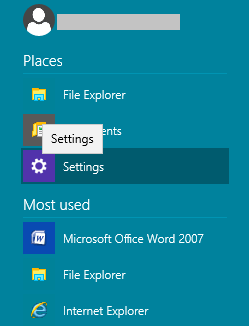
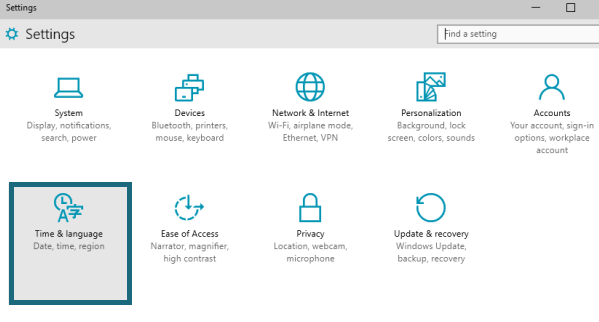
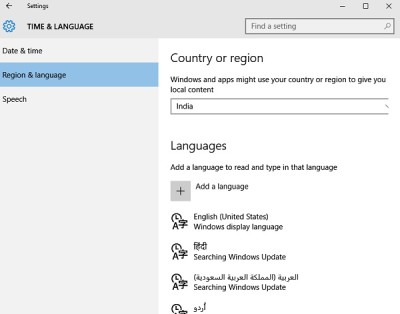
Step 2. Select the item "Add a language".
Step 3. Select "中文(简体) - Chinese Simplified" from the list.
If you want Microsoft Hanhan voice, select "中文(繁體) - Chinese Traditional (Taiwan)"
Step 4. Now Chinese (Simplied) language pack has been added to the language list. Click on "Options" right beside it to open an option setting dialog.
In the option setting dialog, you should notice a "Download and install language pack" link. If found, click or tap on the link to begin downloading the language pack. Please note that depending on size of the language pack and strength of your internet connection the downloading time may vary.
Once the Chinese (Simplified) language pack is downloaded, Microsoft HuiHui voice will appear in Smart Chinese Reader's setting dialog, and you can select it to read text aloud.
Note: Do not click on the "Make this the primary language" link after the Chinese (Simplified) language pack is downloaded. If you do this, your Windows will display in Chinese.
top
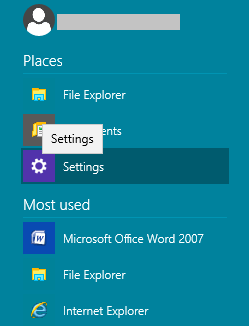
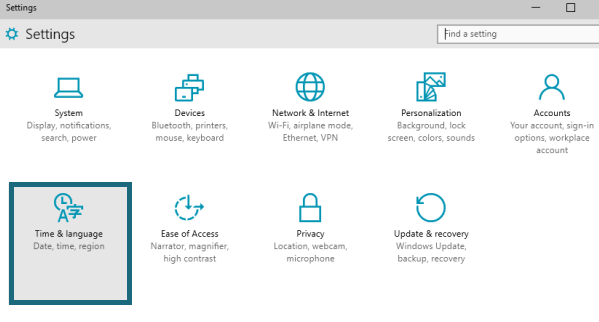
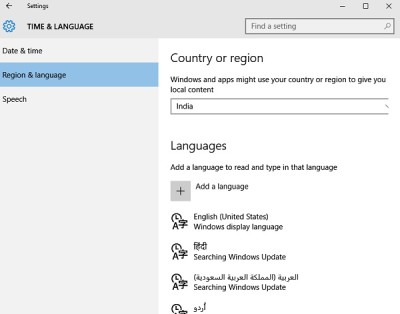
Step 2. Select the item "Add a language".
Step 3. Select "中文(简体) - Chinese Simplified" from the list.
If you want Microsoft Hanhan voice, select "中文(繁體) - Chinese Traditional (Taiwan)"
Step 4. Now Chinese (Simplied) language pack has been added to the language list. Click on "Options" right beside it to open an option setting dialog.
In the option setting dialog, you should notice a "Download and install language pack" link. If found, click or tap on the link to begin downloading the language pack. Please note that depending on size of the language pack and strength of your internet connection the downloading time may vary.
Once the Chinese (Simplified) language pack is downloaded, Microsoft HuiHui voice will appear in Smart Chinese Reader's setting dialog, and you can select it to read text aloud.
Note: Do not click on the "Make this the primary language" link after the Chinese (Simplified) language pack is downloaded. If you do this, your Windows will display in Chinese.
top
4. How to install the Chinese Language pack for Windows 8?
Step 1. To install Language Packs in Windows 8, open Control Panel.
To launch ‘Control Panel’ in Windows 8, you will have to access Charms bar from the lower right-corner of the screen and in the search bar, type Control Panel.
Click on the results to open the Control Panel.
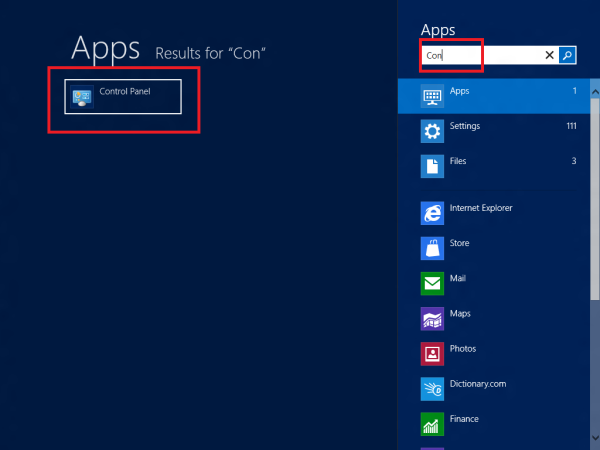
Alternatively, one can move the cursor to the lower right corner of the screen and then right-click to make visible a small menu called WinX menu. The menu gives you quick access to Control Panel.
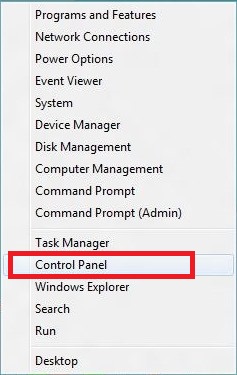
Step 2. Once the Control Panel is launched, select ‘Add a language’ option located under CLOCK, LANGUAGE and REGION settings.
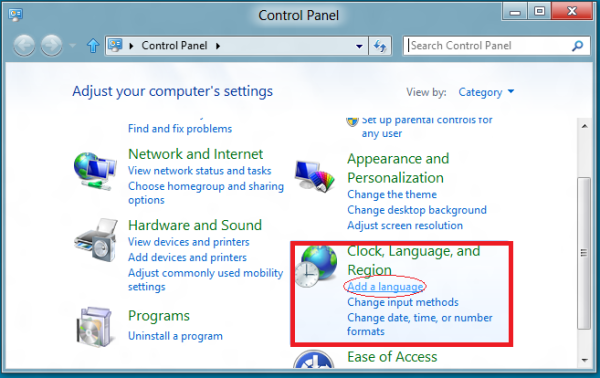
Step 3. This will bring up a language preferences window which will display the list of supported language packs. Browse or search the available list by clicking on ‘Add a language’ option once again.

Step 4. Then, choose the language you want installed and hit the Add button.
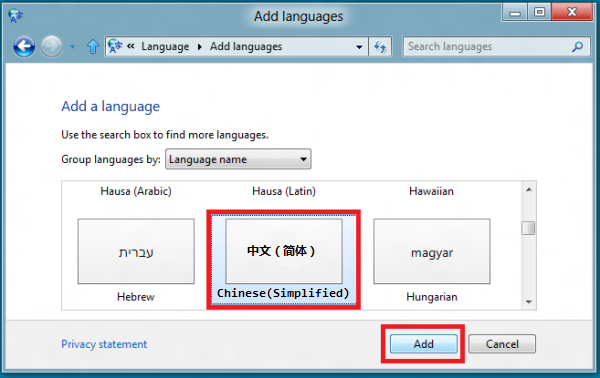
Choose Chinese (Simplified) or Chinese (Traditional).
Step 5. Now Chinese (Simplified) language pack has been added to the language list. Click on "Options" right beside it to open an option setting dialog.
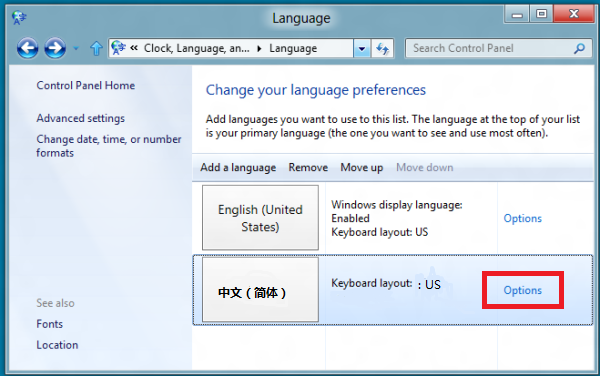
Step 6. In the option setting dialog, you should notice a "Download and install language pack" link. If found, click or tap on the link to begin downloading the language pack. Please note that depending on size of the language pack and strength of your internet connection the downloading time may vary.
Once the Chinese (Simplified) language pack is downloaded, Microsoft HuiHui voice will appear in Smart Chinese Reader's setting dialog, and you can select it to read text aloud.
Note: Do not click on the "Make this the primary language" link after the Chinese (Simplified) language pack is downloaded. If you do this, your Windows will display in Chinese.
top
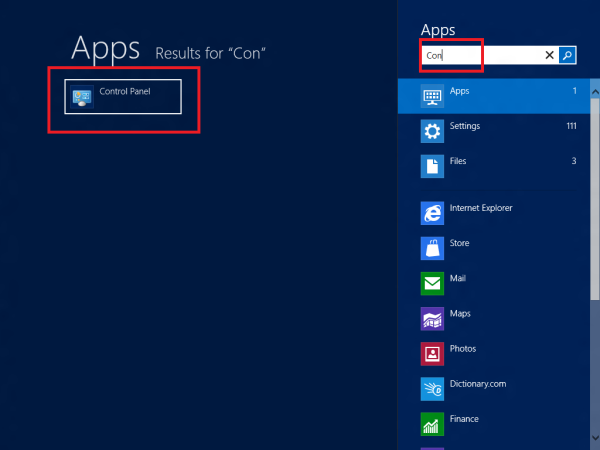
Alternatively, one can move the cursor to the lower right corner of the screen and then right-click to make visible a small menu called WinX menu. The menu gives you quick access to Control Panel.
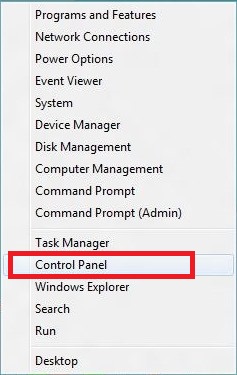
Step 2. Once the Control Panel is launched, select ‘Add a language’ option located under CLOCK, LANGUAGE and REGION settings.
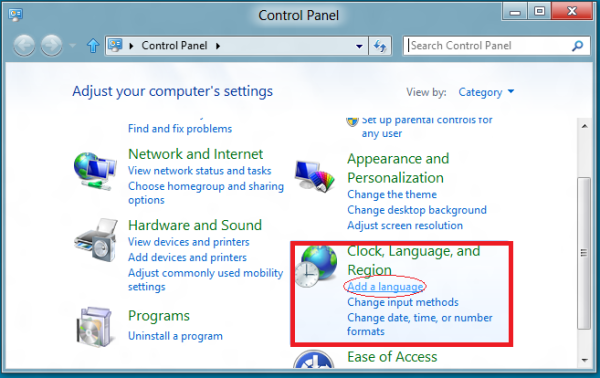
Step 3. This will bring up a language preferences window which will display the list of supported language packs. Browse or search the available list by clicking on ‘Add a language’ option once again.

Step 4. Then, choose the language you want installed and hit the Add button.
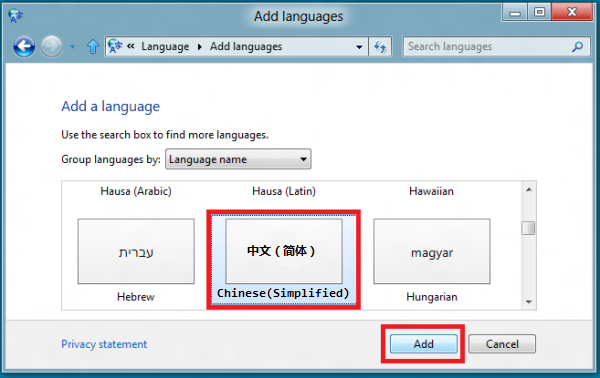
Choose Chinese (Simplified) or Chinese (Traditional).
-
Chinese Simplified, select from:
- (Simplified, China)
- (Simplified, Singapore)
-
Chinese Traditional, select from:
- Hong Kong, SAR
- Macao SAR
- Taiwan
Step 5. Now Chinese (Simplified) language pack has been added to the language list. Click on "Options" right beside it to open an option setting dialog.
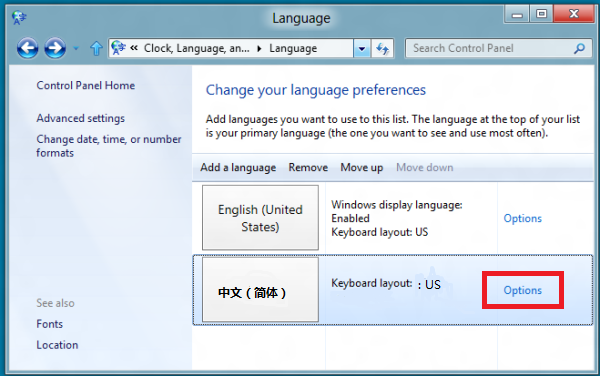
Step 6. In the option setting dialog, you should notice a "Download and install language pack" link. If found, click or tap on the link to begin downloading the language pack. Please note that depending on size of the language pack and strength of your internet connection the downloading time may vary.
Once the Chinese (Simplified) language pack is downloaded, Microsoft HuiHui voice will appear in Smart Chinese Reader's setting dialog, and you can select it to read text aloud.
Note: Do not click on the "Make this the primary language" link after the Chinese (Simplified) language pack is downloaded. If you do this, your Windows will display in Chinese.
top
5. How to install the "Microsoft Lili" voice for Windows 7?
Microsoft Lili is available in Chinese versions of Windows Vista and later.
Beginning with Windows Vista and Windows 7, Microsoft Anna is the default and only English voice.
If you have Windows 7 Enterprise or Ultimate, you can download the Chinese language pack, which includes Microsoft Lili. Here are the steps:
You can also refer to this article How To Install Language Packs In Windows 7
top
If you have Windows 7 Enterprise or Ultimate, you can download the Chinese language pack, which includes Microsoft Lili. Here are the steps:
- Start Microsoft Update. To do this, click the Start image button at the left bottom corner of the desktop

, then type Microsoft Update in the Start Search box, and then click Microsoft Update in the Programs list. - Click on the optional updates are available link
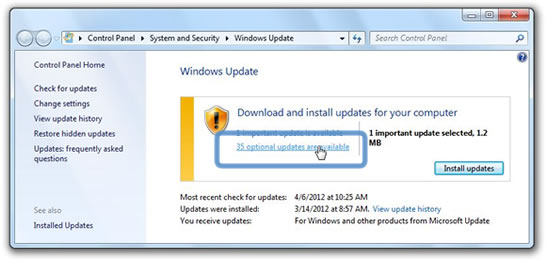
- China uses Simplified Chinese; Taiwan, Hong Kong and others use Traditional Chinese.
Under the Windows 7 Language Packs category, select one or both of the Chinese Language Packs

- Click OK to close the Optional Updates
- click Install updates to start the download and installation process.
You can also refer to this article How To Install Language Packs In Windows 7
top
